Some users might experience connectivity issues to Premiumize.me. After lots of tests it does seem like a general problem between (mostly) American ISPs to our servers in Europe.
Unfortunately there is no catch-all solution to this as ISPs decide on how they route you to our servers. The only thing we can try on our end is to give you several options on how the file reaches the network of your ISP.
This will force a different, hopefully less congested and less budget, routing.
You can do exactly that by adjusting your Download Server Location setting in your Premiumize.me Account panel. Here is how to do it:
First: Get the speedtest files
Go to this link and will get a new folder called “Speedtest Files” in your cloud.
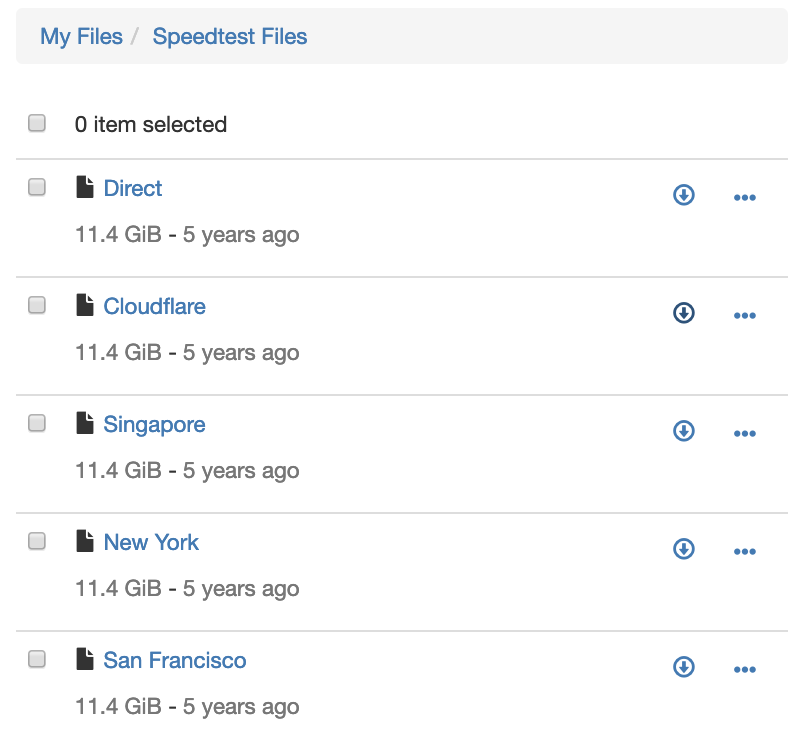
Second: Find out which location works best for you
Go to your cloud and download the test files one after another. Take note of the filename and its speed.
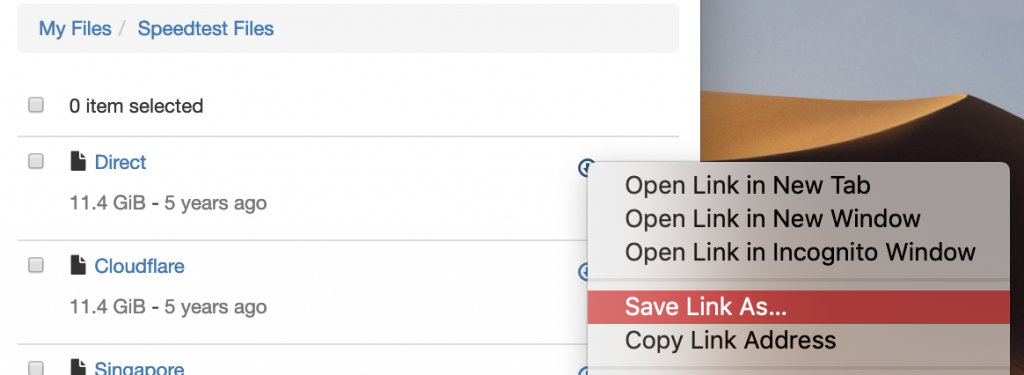
You do not need to download them completely – just long enough to get a good idea on the average download speed.
Third: Pick the location
You want to pick the location, with the highest and most consistent speed in the previous step. Head to your Premiumize.me Account panel and adjust the dropdown. Once adjusted all newly requested links will be routed differently.
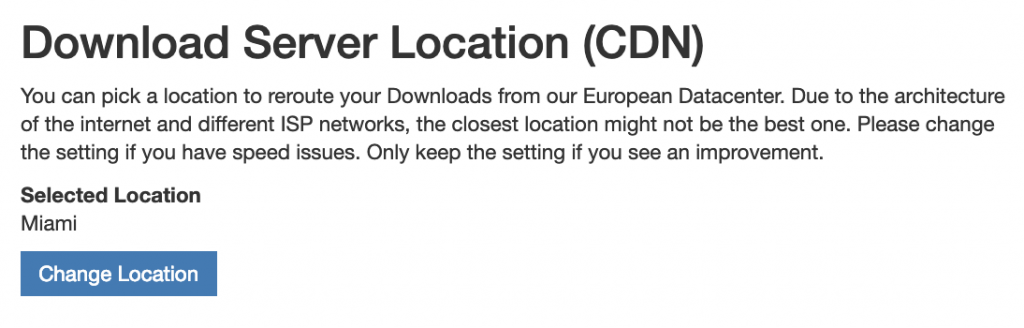
Some additional Information
Use a browser to do the tests. Download managers usually open several connections while browsers and the likes of Kodi only use one download connection. Hence it is of little use to test the download speed with a download manager.
Some users reported speed issues on their Kodi device while there are no problems on their browser or laptop. There could be several bottlenecks that are unrelated to Premiumize: Maybe your device is too weak to decode the encrypted file transfer or the WiFi signal on your box is substantially slower than on your laptop.
Lastly, this will not help if your overall internet connection is too slow for the video filsize to stream properly. A quick test is: If the download takes longer than the video length streaming will not work.
Should I pick a specific CDN if I have full speed to all?
I can get full 150Mbit/s from Direct, Cloudflare and Frankfurt.
Is one of them cheaper for you or can I just pick any?`
We always recommend to use Direct if this speed is good for you. This gives you a direct connection to our servers and saves you the additional intermediate step via another server.
I’m having trouble with the instructions for this test. I have created the Speedtest Files in My Files, but it seems I don’t know the proper way to download a file from Premiumize. To download files in the past, I have selected the elipsis (…) on the same row as a file name and from the context menu that appeared I had the options Rename, Cut, Delete, or Zip. To download, I have chosen Zip, then Download. However, with the test files in the Speedtest Files folder, when I select the elipsis on the same row as a file name I get the options Open/Stream, Cut, Rename, Delete (no Zip). I tried your instructions to right-click on the file name itself and select Save Link As… but when I do so it just creates a copy of the link as an .htm or .html file, it does not download the target file. I have tried this both on Chrome and on Edge. I am doing this on a Windows 10 PC. What am I doing wrong?
You have to click on the little download icon or use the button below the WebPlayer to download the file.
We do not offer ZIP downloads in this case because we generate these zip files on the fly which can negatively affect your download speed.
was working fine for me. Now im able to use it but it seems that i had some trouble with my connection. After router refresh i got very good download rate. Here it dosnt really depent if it is from pc or laptop. Both working fine 😀