
Some users might experience connectivity issues to Premiumize.me.
Unfortunately there is no catch-all solution to this as ISPs decide on how they route you to our servers. The only thing we can try on our end is to give you several options on how the file reaches the network of your ISP.
This will force a different, hopefully less congested and less budget, routing. However, we recommend adjusting this setting only if you are actually having problems streaming. If the download speed is slower, you should first check the connection settings in your download manager.
We will not change this setting, so keep in mind that you have changed it. The only exception is that if we stop offering a CDN location, we will automatically move you to another CDN location.
You can do exactly that by adjusting your Download Server Location setting in your Premiumize.me Account panel. Here is how to do it:
First: Do the speedtest
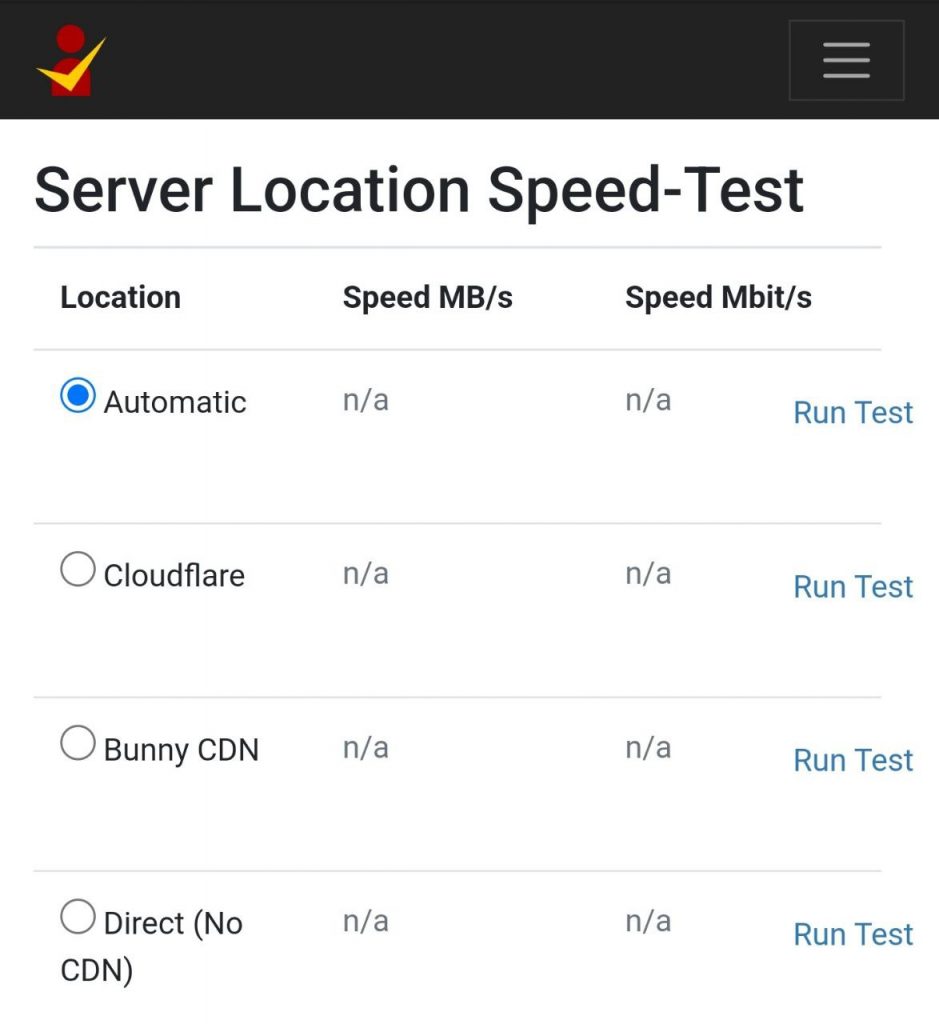
Second: Pick the fastest one
We display speeds in Megabyte per second. The more the better, but the goal is to find the most consistently fast one
For our customers in North America, we have a dedicated infrastructure, so many files are already available on the continent. This infrastructure is automatically used when choosing OVH North America (Beauharnois) or Automatic.
If you use the Automatic mode, we will automatically choose the best CDN location for you based on our experience.
Note: Speedtest settings only affect new links
Only new links will be affected by changed settings. In the case of cloud files, you just have to reload the filebrowser for you to get new links.
“Do the speedtest”… how, where? using your tools or 3rd party, which?
You can find it here: https://www.premiumize.me/speedtest
Speedtest is consistently showing 0mb speed on several cdn’s. Found that if I turn on my vpn, this is resolved. I didn’t think a vpn was necessary. Is this something on the PM side or is my ISP somehow blocking?
This looks like an issue with your ISP. Please open a support ticket on our website.